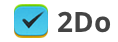Replace Server data with Reminders not working
Article ID: 742 | Last Updated: Tue, Dec 6, 2016 at 6:40 PM
If for some reason you need to setup sync again after restoring a previous copy of your database, there may be times where due to a conflict of shared lists, 2Do in unsuccessful in replacing the data present in your Reminders account. In such cases, you have the option of recovering a previous backup directly from your online Reminders account and replacing your local data with it, OR, logging into www.icloud.com using a browser, deleting all the lists found in Reminders manually and trying again. If this still doesn’t work for some reason, keep reading to learn how to recover data from Reminders directly.
The following assumes that in the past, you have synced at least once with Reminders. Your online iCloud account automatically backs up your Reminders data, which is what we’ll be recovering below.
1) Open www.icloud.com in a browser
2) Log in with your iCloud account
3) Click on Reminders
4) In the top right corner, click on your account name and then select iCloud Settings.
5) In the bottom left corner under Advanced, click on Restore Calendars and Reminders
6) From the dialog, select the most recent archive you believe holds all your Reminders data. Click Restore.
Once you have restored, launch 2Do, open Settings > Sync > Next Sync Action and select "Replace Local Data". Now perform sync manually by pulling down on the task list. This will restore all your data from iCloud back into 2Do.