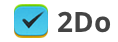How do I drag and drop tasks in 2Do v3?
Article ID: 623 | Last Updated: Fri, Sep 19, 2014 at 8:35 AM
Support for Drag and Drop is better than ever in 2Do v3. To initiate a drag and drop:
1. Tap on the ’...’ (three dots) button at the bottom right corner of the Task List. This will enables Batch Editing mode ON.
2. Tap on the task(s) you wish to drag. Tap hold on any task and drag away.
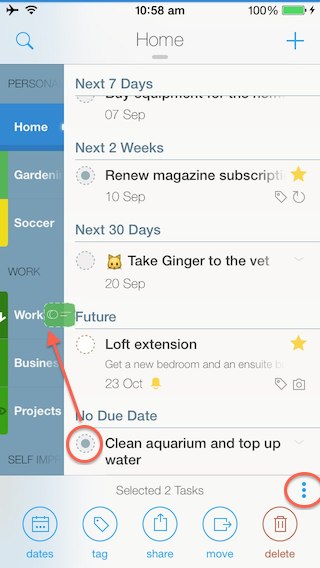
The following can be achieved by Drag and Drop:
1. Moving Tasks
Once you have initiated the drag, move over to any list and release. This will move selected tasks to the new list.
2. Setting due date to Today
After selecting the tasks you wish to mark as ’Due Today’, drag and then drop on the ’Today’ focus list in the left list panel.
3. Deferring Tasks to a Future Date
To defer selected tasks to a random date, instead of tapping the ’...’ batch edit button on the bottom right, tap on the little calendar button on the bottom left of the Task List. On the iPad, the Calendar is always visible on the right side of the screen so this step isn’t necessary.
Once the Calendar is showing, tap on the ’...’ batch edit button in the top right corner of the Calendar to switch to Batch Defer mode. Now select the tasks you wish to defer, and drag and drop them on any date on the Calendar.
4. Starring Tasks
Drag and drop the selected tasks on the ’Starred’ focus list.
5. Marking Tasks ’Done’
Drag and drop the selected tasks on the ’Done’ focus list.
6. Scheduling Tasks
Drag and drop selected tasks on the ’Scheduled’ focus list to prompt you for a date to set as a Start Date.