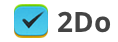Creating tasks with a lot of details sometimes requires a lot of mouse clicking. We made it easy for you to add tasks with title, tags, notes, and due & start date/time using only your keyboard. First, you can cycle between those fields using the TAB key. For adding dates and time, you would normally have to pick a date from the calendar, tick a time box and then add the exact time you want your task to be due at.
To make it easier for your, we added some handy shortcuts so you don’t have to use the mouse at all. Once you’re in the due date or start date field, you can type one of following shortcuts to add an exact date and time with just few key strokes:
- 2d (5d, 10d, …) – due 2 (5, 10, …) days from today. You can also use “w” for weeks or “m” for months.
- 2d1000/2d10am – due 2 days from today at 10 AM. You can also use “w” for weeks or “m” for months.
- fri – due upcoming Friday.
- fri230pm/fri1430 – due upcoming Friday at 2:30 PM.
- 4th, 4th115am/4th1315 – due 4th of this month or next month if today is past the 4th.
- 4th115am/4th1315 – due 4th of this month or next month if today is past 4th at 1:15 PM.