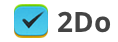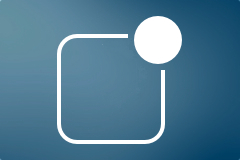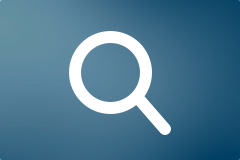Integrating 2Do Tasks into Notification Center
This article assumes you’re syncing 2Do with Reminders on iOS.
Notification center is a good way to keep track of your appointments and tasks. If you’re syncing 2Do with Reminders (iCloud) on iOS 7, it already does a great job at displaying your current and overdue tasks along with list colors, notes and priorities. You can even toggle tasks directly from the Notification Center as ‘done’.
For the best experience we recommend following settings:
- Go to Settings > Notification Center. Make sure you have Reminders in Today View.
- Open notifications settings for Reminders in Settings > Notification Center. Turn OFF all notifications including Lock Screen, badges and banners/pop-ups
- Make sure you have notifications ON for 2Do in Notification Center settings, but turn OFF the Notification Center toggle. You don’t need those notification to sit in Notification Center since Reminders will have it covered. Unfortunately you can’t set iOS to open 2Do when you tap on an upcoming task in the Notification Center, but will work great as a quick overview.
Advanced Search
2Do boasts the most powerful search engine on the App Store. Combined with the power of dynamic Smart Lists (a.k.a Saved Searches) you can create highly specific filters that match your needs.
Searching for Actions, Task Types, & Task Attributes
You can use any of the following reserved search keywords (without quotes) to filter on specific tasks. This is extremely useful when combined with dynamic Smart Search Lists. You could, for example, create a smart list on the term ‘type:audio’ and quickly navigate to all tasks with Audio notes without hunting through a long list (and without the need of changing sort options).
- “type: action” – will return all tasks with any action set
- “type: call” – will return all tasks with a Call action
- “type: sms” – will return all tasks with a SMS action
- “type: email” – will return all tasks with an Email action
- “type: browse” – will return all tasks with a URL action
- “type: visit” – will return all tasks with a Visit action
- “type: google” – will return all tasks with a Google Search action
- “type: audio” – will return all tasks with an Audio file
- “type: pict” – will return all tasks with a Picture attachment
- “type: note” – will return all tasks with notes
- “type: proj” – will return all projects
- “type: chck” – will return all checklists
- “type: task” – will return all tasks (not checklists or projects)
- “type: hiprio” – will return all high-priority tasks
- “type: medprio” – will return all medium-priority tasks
- “type: lowprio” – will return all low-priority tasks
- “type: repeat” – will return all recurring tasks
- “type: overdue” – will return all overdue tasks
- “type: tomorrow” – will return all tasks due tomorrow
- “type: today” – will return all tasks due today
- “type: donetoday” will return all tasks that were completed today
Searching for Tags
To look for tasks with the tags ‘home’ and ‘work’, you can type the following in the search field:
tags: home, work
To filter on all tasks that have at least one tag set, type the following:
tags: ?
Or to filter on all tasks without tags, you would type:
tags: ~
Soundex
The Soundex Search capability of 2Do is perhaps the most understated, probably because no other application offers anything like it.
When taking notes, synchronizing tasks from an external source, or adding quick ToDos, one doesn’t always remember how one spelled a particular name, a place or the not-so-obvious spelling mistakes one made. That should be the least of one’s worries.
Thankfully with Soundex (which is ON by default and can be switched OFF) you don’t need to worry about all this when searching through your tasks. Soundex matches on similar sounding words (thus the name), which is what you want when looking through ToDos and their associated Notes, Tags etc.
Use Siri to add reminders to 2Do
2Do supports synchronising with CalDAV calendars such as iCloud, MobileMe, Yahoo! Calendar and self-hosted iCal / OS X Servers. The built-in Reminders app on iOS 5 in fact does something similar; it synchronizes directly with iCloud.
So if you have 2Do setup to sync with iCloud (2Do->Settings->Sync->Sync Method->Calendar Server (CalDAV)->iCloud), you will in effect be able to sync with the Reminders app. To create a reminder in 2Do using Siri you essentially:
- Create a reminder using Siri e.g. “Remind me to leave a review on iTunes for 2Do at noon today”
- Launch 2Do and tap Sync
- Voila. Your newly created task using Siri will now appear in 2Do
If you’ve got multiple calendars (Home, Work, Someday etc) and wish to decide where to create the reminder when using Siri, simply instruct “Add this to my ‘Work’ list’ when it asks you to confirm (i.e. when it says “Here’s your reminder… Shall I create it?”)