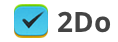Little Things
The upcoming update for iOS (v3.8.3) is all about those subtle improvements that would probably otherwise go unnoticed in the grand scheme of things, so I wanted to highlight some of these now. After all, it’s always the little things that count.
PASTING TASKS
For those of us that use a hardware keyboard with our iPads and iPhones, the ⌘V keyboard shortcut (paste) has just become even more relevant. You can now, quite easily, turn text in your clipboard into tasks. Simply copy multiple lines of text from any app that you would wish to turn into separate tasks, open 2Do and hit ⌘V.
There’s even more: if you copy and paste nested lines of text, 2Do will automatically create projects / sub-tasks for you. For example, this:
Topics to revise
Atoms
States of Matter
Periodic Table
Call Pete and ask for class notes
Things needed for class project
Paper cups
Cardboard
Paint
Will turn into this:
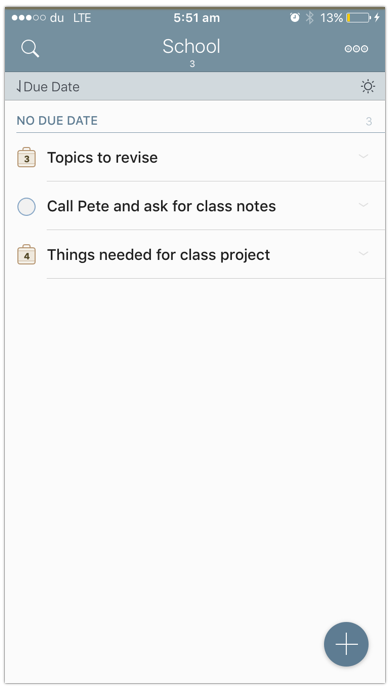
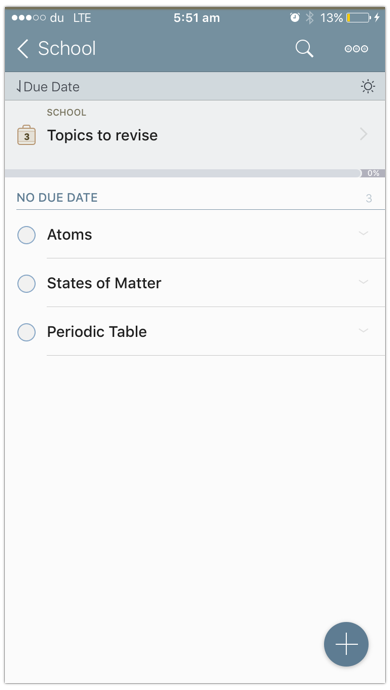
Note: Nesting should use tab characters or three or more spaces.
AUTOMATION
2Do has always supported a rich set of URL schemes that can be invoked manually or via automation apps such as Workflow and Launch Center Pro.
Coming in this update are several new additions:
Pasting
In order to turn pasted text into tasks, the following addition will take your workflows to the next level (thanks @nahumck!):
twodo://x-callback-url/paste?text=[some URL encoded text to convert into tasks]&inProject=[Title of project to paste into]&forList=[List to add to]
Supply a URL encoded string as text and automate the process of moving stuff into 2Do!
Launch 2Do in search mode with the search field pre-filled
This addition eliminates the need for creating multiple Smart Lists that got seldomly used. So for example you can now use your favorite 3rd party launcher-app to open 2Do to quickly show you all high priority tasks that are overdue (type: overdue AND hiprio):
twodo://x-callback-url/search?text=type%3Aoverdue%20AND%20hiprio
Fetch internally used Task identifiers
You can chain actions using the Workflow app by adding a task, obtaining the internally use task identifier and then using it to create further sub-tasks:
twodo://x-callback-url/getTaskID?task=[Known task’s title]&forList=[Containing List name]&saveInClipboard=[prompt-num:Save UID in Clipboard]
Attachments
You can now attach an image or an audio file to a task by passing it as a base64 encoded string to the following URL scheme:
twodo://x-callback-url/add?task=Cool&picture=<base64-encoded string>&audio=<base64-encoded string>
You can also instruct 2Do to use the most recent photo placed on the camera roll automatically. Read more about it here.
Jul 10, 2016