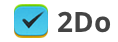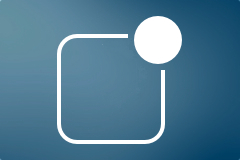Integrating 2Do Tasks into Notification Center
This article assumes you’re syncing 2Do with Reminders on iOS.
Notification center is a good way to keep track of your appointments and tasks. If you’re syncing 2Do with Reminders (iCloud) on iOS 7, it already does a great job at displaying your current and overdue tasks along with list colors, notes and priorities. You can even toggle tasks directly from the Notification Center as ‘done’.
For the best experience we recommend following settings:
- Go to Settings > Notification Center. Make sure you have Reminders in Today View.
- Open notifications settings for Reminders in Settings > Notification Center. Turn OFF all notifications including Lock Screen, badges and banners/pop-ups
- Make sure you have notifications ON for 2Do in Notification Center settings, but turn OFF the Notification Center toggle. You don’t need those notification to sit in Notification Center since Reminders will have it covered. Unfortunately you can’t set iOS to open 2Do when you tap on an upcoming task in the Notification Center, but will work great as a quick overview.
Date & Time Shortcuts
Creating tasks with a lot of details sometimes requires a lot of mouse clicking. We made it easy for you to add tasks with title, tags, notes, and due & start date/time using only your keyboard. First, you can cycle between those fields using the TAB key. For adding dates and time, you would normally have to pick a date from the calendar, tick a time box and then add the exact time you want your task to be due at.
To make it easier for your, we added some handy shortcuts so you don’t have to use the mouse at all. Once you’re in the due date or start date field, you can type one of following shortcuts to add an exact date and time with just few key strokes:
- 2d (5d, 10d, …) – due 2 (5, 10, …) days from today. You can also use “w” for weeks or “m” for months.
- 2d1000/2d10am – due 2 days from today at 10 AM. You can also use “w” for weeks or “m” for months.
- fri – due upcoming Friday.
- fri230pm/fri1430 – due upcoming Friday at 2:30 PM.
- 4th, 4th115am/4th1315 – due 4th of this month or next month if today is past the 4th.
- 4th115am/4th1315 – due 4th of this month or next month if today is past 4th at 1:15 PM.
3-level Structure of Projects
You may encounter a situation where a project is just too big to only consist of sub-tasks. Instead, it may be appropriate to break it down further into sub-projects, each comprising of their own sub-tasks – a hierarchy of projects and sub-projects if you like. 2Do, for valid reasons, does not provide support for sub-projects as such a feature would in fact add needless complexity to the overall structure of your tasks, not to mention dropping synchronization support for well-known calendaring protocols such as CalDAV, which 2Do supports via iCloud Sync for now.
2Do has an elegant solution for this use-case, though. Simply create a new List as your main project, and then add projects to form sub-projects within. Your sub-tasks would then serve as the main tasks at the lowest level. To go one step further, you could create a List Group to serve as your parent project / areas of responsibility, with Lists forming sub-projects within.
This support of using Lists as Projects wasn’t accidental – this was a deliberate attempt in trying to solve the visual aspect of separating areas of concern, without adding support for a limitless task & subtask relationship. Just as you mark a project as ‘complete’, 2Do supports the ability to ‘archive’ lists (equivalent to completing a project and hiding it from view). Simply right-click a list > Archive. All archived lists can be found in Preferences > Protection > Archived.
There are of course known drawbacks to this approach (i.e. of using lists as Projects) – you can’t set dates and priorities to lists. That is unfortunately a small price we pay for clarity and support for keeping synchronization options open to protocols such as CalDAV (which means 2Do can be used with other Calendar / Task managers on other platforms of choice).
Creating Tasks via Email
Sometimes you don’t have your device with 2Do installed at hand but you still want to add some tasks to your list or inbox. The obvious way to go so is to email those tasks somewhere into the cloud and have them automatically added to all your devices when they sync the next time. As we don’t have our own cloud sync service and rely on 3rd parties instead (for reasons explained in our Knowledge Base), this isn’t unfortunately a possibility with all the sync services we support. If however you’re a Toodledo user, you are in luck.
Toodledo has extensive support for emailing your tasks to their cloud service, which would then automatically sync down to all your devices running 2Do the next time they sync. You just have to turn on Email Import in Tools on Toodledo.com and you’re given a secret email address that you can then use to communicate with Toodledo. The whole process has been thoroughly explained by them in this support article.