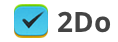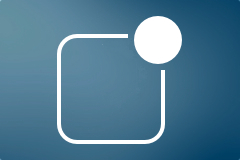We’re Ready
This is going to be short. We’re very pleased to announce that 2Do III is finally ready and it’s coming soon to the App Store along with iOS 8.
Info Zooming
If we haven’t already emphasized this enough, allow me to reiterate: our goal and aim is to make 2Do amazingly intuitive on the iOS devices and thus support desktop-class task management on the smaller screen sizes without burdening the user with a ton of options. 2Do has already accomplished great feats on the Mac and now it’s time to bring some of this to its smaller counterpart.
Allow me to however point out a problem we’ve had with earlier versions of 2Do, and based on some initial feedback from our public preview of v3, a more elegant approach was needed. For a number of years now, 2Do has supported various customizations that allow you to optionally toggle certain things on and off, such as the display of list names, notes, indicators and so on. This worked, except in situations where one wanted to quickly zoom into the task and see more information without having to toggle those options ON or OFF again.
Many times, for example, you would want to only look at the titles of your tasks to get a gist of what’s due today without having to go through multi-line titles, assigned tags, notes, list names etc – clutter that you don’t want. But then at times you would want to quickly get an overview of all your tasks along with their assigned tags and notes when performing a lengthy review of your tasks to determine which one deserves to be embarked upon next.
This selective information density zooming has not been possible, until now. To begin with, we initially solved the problem of selective zooming by allowing users to be able to enter, what we call, Extended Mode. Tapping the priority / down-arrow button next to the title would immediately expand the task and show all details at once, including tags that you had assigned. In other situations 2Do would show one to two lines of titles, where possible, along with a preview of assigned notes. Great, problem solved.
Not entirely, though. The second problem was the ability to selectively do this for all visible tasks in your list, without having to go through various toggle options in settings. Allow us to introduce to you: Pinch Info Zooming.
2Do v3 will support a simple pinch-to-zoom gesture, allowing you to move between three display modes: Compressed, Normal, Extended. As the names suggest, in Compressed you’ll only see task titles and dates. In Normal you’ll see titles, dates, notes and list names (where applicable), and in Extended you’ll see it all, all in one go – including multiple assigned tags.
We hope to make 2Do enjoyable, intuitive and easy to use, not to mention improve upon the vast usability options 2Do first introduced. Enjoy the demo.
Jun 30, 2014
OS X Yosemite, iOS 8 and 2Do

As you may know, Apple unveiled their new versions of iOS and OS X few days ago. Both brought a fair amount of new features as well as new designs and UI changes. On top of that, there is a new programming language called Swift.
Let’s start with OS X Yosemite. 10.10 got an iOS 7 design treatment, it’s discrete, less skeuomorphic and makes good use of translucency. A clear departure from Aqua UI. Apple has started a new chapter and now it’s up to us, the developers, to finish the book. We can’t be more excited. At this moment we still have 2Do 3.0 for iOS in the works so we won’t start working on a 2Do “Yosemite update” right away, but our designers are already up for the task and working hard to bring you the best OS X 10.10-inspired UI we’re capable of. It certainly doesn’t stop there, as there are many new features including Notification Center widgets that we will look into, as well as other new features we want to include in future versions of 2Do for Mac.
Next up, iOS 8. Apple introduced some amazing new features for developers that has gotten us really excited. We want to take full advantage this golden opportunity, especially since we’re still working on improving 2Do for iOS 7. The first thing that comes to mind are extensions. They allow us to theoretically reach beyond our sandbox and integrate with other apps – email clients, Safari or Address Book – to create tasks on the fly. They also permit us to develop a Notification Center widget for you to see your today tasks or mark them done without even opening the app. There’s a lot to study and a lot to investigate of course, and that’s exactly what we’re currently up to.
We are very eager to see what is possible with everything Apple unveiled during the opening of WWDC and we can assure you that you are about to see some exciting things this year. Stay tuned.
Jun 5, 2014
Ta-da

We’ve finally come out of the woods and felt it’s about time we publish an update on what we’ve been doing, what’s coming next and what’s so exciting about this next big update? Today, folks, is the long awaited ta-da moment.
They say pictures speak louder than words. Maybe not so much for this post in question. The glaringly obvious visual changes, design language and UI elements is there, but what it can’t tell is how amazingly tangible it now is. That’s what this update has been all about. We kept improving it till there was, for now, no more room left for improvement. Everything is more fluid in every way imaginable. Don’t take our word for it, see for yourself:
What’s New
Everything – including the stuff that was already there before. It’s new. The underlying code is new, the way you’d interact with it is new, the way tasks get updated, added, deleted, moved, dragged; from tabs to tasks to tags to editors – we literally dumped all the previous code ever written and re-wrote it from scratch. That took a lot of time, but boy are we glad we took this route. It opened up ways to new things, new ideas and new ways of doing the same ol’ stuff.
2Do has always had this unique look and feel about it, including its ability to offer everything under the Sun without compromising ease of use. The list tabs that we all love, as well as the several different intuitive ways you’d go about managing your stuff. The core ideas it evolved with over the years were all great. We wanted to retain all the goodness and improve upon the core. Our journey involved working on new ideas as well as porting proven ideas and concepts from our Mac app, ideas that earned it the ‘Best of 2013’ title on the Mac App Store. Without further ado, let us delve straight into some of these. Bear in mind though, this post is in no way an expansive overview of what’s to come. This is merely a glimpse of what to expect – a very thorough glimpse to say the least.
The Three Ts (Tabs, Tasks, Tags)
Up until now, the ability to move rapidly between your lists, tasks and tags was only possible on the Mac, thanks to the amount of screen real-estate you inherit. We’ve explained in a previous post how Tabs make our lives easier, by allowing us to switch context easily and effectively; something that we believe is vital when it comes to being productive. Our recent update for the Mac showed that people fell in love with Tags, all over again. It boiled down to mainly one thing: the ability to quickly and effectively reach out and access tags in between your usual workflow, so you could find stuff quicker, and the quicker you find them, the quicker you do them.
Tags have been part of 2Do for numerous years, but it’s the first them ever that we’re bringing them out in the open; access them as you would on a Mac, right next to your tasks. A single swipe gesture and you’re in in Tags. In an instant, know which tasks are tagged, known which ones aren’t, and find and act upon those that are. It’s simple, beautiful and you’ll love it. [···]
Why do you need my iCloud credentials?

With a recent scare from a calendaring app called Sunrise brought to everyone’s attention by John Gruber and Marco Arment, it seems many are not clear why 2Do needs their iCloud credentials too and what it does with it. This article is meant to clarify a few things. Bear in mind though, 2Do only requires this when synchronizing 2Do with Reminders over CalDAV (and so this does not apply to other supported sync methods).
Apple has made vast improvements on Reminders / Calendar and iCloud in these past few years. What was once a side-feature of iCal transformed into what is now ‘Reminders’. But long before all this happened, 2Do became the first iOS task manager to fully support direct synchronization with iCal and Mobile Me (what later transformed into iCloud in a broader sense) by supporting the CalDAV protocol. This kept 2Do highly functional and flexible as it was able to now synchronize with other personal and enterprise devices using these services.
In order to do this however, 2Do acts like a typical 3rd party CalDAV client (like iCal, Outlook etc). It uses your credentials to connect to Apple’s iCloud servers directly over a secure connection, in order to keep 2Do’s local data synchronized with that in the cloud. The login and password itself are stored in the System Keychain. At no point in time does 2Do establish any connection with any other service / server. All data stored on your phone and in the cloud belongs to you, is managed by yourself and is completely inaccessible by any 3rd party (including our staff).
Apple now also (finally) supports two-step verification, which means you can now create app-specific passwords. This way, the password you use in a 3rd party app is tied to that app alone, and the 3rd party in question has no way of accessing your iCloud account in normal circumstances even if they somehow got hold of this password. We would highly recommend you switch to two-step verification in order to increase security around your iCloud account. If and when you do, simply change the password you use in 2Do to use the new account and you’re all set.
It’s worth mentioning that we have no servers that 2Do connects to. ‘Push’ notifications you receive are in fact ‘local’, i.e. information related to your tasks are stored locally on your device and alerts are generated by the System. Unlike some apps / services, 2Do does not use your account details in order to ‘help’ you with email alerts and reminders. We take security seriously and for this reason do not offer our own Sync solution. Your data is as safe as the rest of your information stored in iCloud.
In case you’re interested, here’s a bit more background: The first update we pushed out with CalDAV sync support in fact asked users to enter their ‘iCloud Login’ details. Reminders / Mobile Me Sync was the only sync method we supported at that time. This was immediately picked up by Apple and we were prevented from publishing our update to the App Store. After a number of emails and phone calls with management at Apple, it was decided that until and unless it was made absolutely clear that 2Do used CalDAV directly from within the app, in addition to supporting other generic CalDAV services, they would not allow this. At that point we actually had to delay the update for a couple of months in order to add support for a number of other CalDAV services, namely: Yahoo! Calendar & Custom hosted Mac OS X iCal Servers. We also had to change the name to ‘Reminders Sync (CalDAV)’ in order to avoid confusion and change the way the setup screen looked. To the user it was now more of a ‘Pick from a number of supported CalDAV Services’ and ‘Enter credentials’. The store’s description also had to be updated to reflect support for CalDAV.
So why don’t we simply support the built-in Reminders Sync feature that was made available to developers some time ago? The main reason is lack of meta-data storage per task. Plus we get to support Siri for free (tasks added using Siri make their way into 2Do via CalDAV sync). 2Do adds a lot of value on top of the simple Tasks you see in Reminders. In order to ensure all information is synchronized correctly across various devices, we would need to store extra meta-data that the built-in Reminders SDK does not currently support. Once this feature is made available, we will look into supporting Reminders Sync directly. We may still never replace our current implementation using CalDAV as this will later be expanded in order to support other popular CalDAV servers.
Apple Mail → 2Do: Create a Task From Email
NOTE: This script is being provided as-is, donated by its author James Gibbard, without any warranty. For support related to this script and further queries, you may contact James directly.
This AppleScript allows you to easily create tasks in 2Do from your messages in Mail.app. You can choose from a list of custom tags that you can optionally set. Message subject becomes task’s title and link to the message in Mail will be included in a note.
Installation
The best way to install Applescripts into Mail is to use them as an OS X Service and assign them to a shortcut key. You can also find it in [App name] > Services menu.
- Download the OS X Service DMG installer (link below).
- Open the DMG file, open the script and install the service on your computer.
- Open ‘System Preferences’, go to Keyboard -> Shortcuts -> Services
- Select the ‘MailTo2Do’ service; Assign a shortcut key to the service.
Usage
- Open Mail.
- Select a message in the list.
- Press your chosen shortcut key.
- Your selected message appears in 2Do as a task.
Integrating 2Do Tasks into Notification Center
This article assumes you’re syncing 2Do with Reminders on iOS.
Notification center is a good way to keep track of your appointments and tasks. If you’re syncing 2Do with Reminders (iCloud) on iOS 7, it already does a great job at displaying your current and overdue tasks along with list colors, notes and priorities. You can even toggle tasks directly from the Notification Center as ‘done’.
For the best experience we recommend following settings:
- Go to Settings > Notification Center. Make sure you have Reminders in Today View.
- Open notifications settings for Reminders in Settings > Notification Center. Turn OFF all notifications including Lock Screen, badges and banners/pop-ups
- Make sure you have notifications ON for 2Do in Notification Center settings, but turn OFF the Notification Center toggle. You don’t need those notification to sit in Notification Center since Reminders will have it covered. Unfortunately you can’t set iOS to open 2Do when you tap on an upcoming task in the Notification Center, but will work great as a quick overview.
Date & Time Shortcuts
Creating tasks with a lot of details sometimes requires a lot of mouse clicking. We made it easy for you to add tasks with title, tags, notes, and due & start date/time using only your keyboard. First, you can cycle between those fields using the TAB key. For adding dates and time, you would normally have to pick a date from the calendar, tick a time box and then add the exact time you want your task to be due at.
To make it easier for your, we added some handy shortcuts so you don’t have to use the mouse at all. Once you’re in the due date or start date field, you can type one of following shortcuts to add an exact date and time with just few key strokes:
- 2d (5d, 10d, …) – due 2 (5, 10, …) days from today. You can also use “w” for weeks or “m” for months.
- 2d1000/2d10am – due 2 days from today at 10 AM. You can also use “w” for weeks or “m” for months.
- fri – due upcoming Friday.
- fri230pm/fri1430 – due upcoming Friday at 2:30 PM.
- 4th, 4th115am/4th1315 – due 4th of this month or next month if today is past the 4th.
- 4th115am/4th1315 – due 4th of this month or next month if today is past 4th at 1:15 PM.
3-level Structure of Projects
You may encounter a situation where a project is just too big to only consist of sub-tasks. Instead, it may be appropriate to break it down further into sub-projects, each comprising of their own sub-tasks – a hierarchy of projects and sub-projects if you like. 2Do, for valid reasons, does not provide support for sub-projects as such a feature would in fact add needless complexity to the overall structure of your tasks, not to mention dropping synchronization support for well-known calendaring protocols such as CalDAV, which 2Do supports via iCloud Sync for now.
2Do has an elegant solution for this use-case, though. Simply create a new List as your main project, and then add projects to form sub-projects within. Your sub-tasks would then serve as the main tasks at the lowest level. To go one step further, you could create a List Group to serve as your parent project / areas of responsibility, with Lists forming sub-projects within.
This support of using Lists as Projects wasn’t accidental – this was a deliberate attempt in trying to solve the visual aspect of separating areas of concern, without adding support for a limitless task & subtask relationship. Just as you mark a project as ‘complete’, 2Do supports the ability to ‘archive’ lists (equivalent to completing a project and hiding it from view). Simply right-click a list > Archive. All archived lists can be found in Preferences > Protection > Archived.
There are of course known drawbacks to this approach (i.e. of using lists as Projects) – you can’t set dates and priorities to lists. That is unfortunately a small price we pay for clarity and support for keeping synchronization options open to protocols such as CalDAV (which means 2Do can be used with other Calendar / Task managers on other platforms of choice).
Creating Tasks via Email
Sometimes you don’t have your device with 2Do installed at hand but you still want to add some tasks to your list or inbox. The obvious way to go so is to email those tasks somewhere into the cloud and have them automatically added to all your devices when they sync the next time. As we don’t have our own cloud sync service and rely on 3rd parties instead (for reasons explained in our Knowledge Base), this isn’t unfortunately a possibility with all the sync services we support. If however you’re a Toodledo user, you are in luck.
Toodledo has extensive support for emailing your tasks to their cloud service, which would then automatically sync down to all your devices running 2Do the next time they sync. You just have to turn on Email Import in Tools on Toodledo.com and you’re given a secret email address that you can then use to communicate with Toodledo. The whole process has been thoroughly explained by them in this support article.