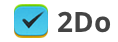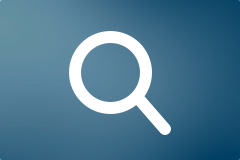Sync methods – which one to choose
2Do supports synchronization between multiple Macs, iOS and Android devices running a copy of the app. With synchronization set up, your lists and tasks will appear on all devices without extra effort on your part.
2Do supports a number of popular cloud solutions: iCloud, Dropbox, Toodledo and CalDAV (custom iCal servers). There are, however, a set of caveats with each of these sync methods. The main problem stems from the fact that 2Do supports far more properties for a task than any of these cloud solutions. Things like Tags, Recurring options, Alerts, Embedded sounds and pictures are extra information you can assign to your tasks in 2Do,but these don’t translate well to the supported sync methods. You can find out more about each sync method and its associated caveats in the following paragraphs:
Sync using Dropbox
Advantages
- Supported by Mac, iOS and Android
- All your List Groups, Lists, Smart Lists, Task with their attachments and alarms will sync across all other devices running 2Do
- Supports automatic background sync
- Extremely robust and reliable
- Supports automatic recovery after network failures or other similar situations
- Recommended sync method of choice
Caveats
- Unlike iCloud and Toodledo, Dropbox does not have a web-interface for managing tasks. This really isn’t an issue if you only ever use your devices to manage and sync your tasks.
Sync using iCloud
Advantages
- Supported by iOS and Mac OS X
- Your lists and tasks from the Reminders app (on iOS or Mac) will automatically sync with 2Do
- You will be able to create tasks using Siri on iOS (iPhone / iPad / iPod)
- You can access your synced tasks online using a browser (www.icloud.com)
- Syncing is Fast, and 2Do will automatically be able to perform sync in the background or at various intervals
- Your lists and tasks will sync with any other client connected to your iCloud CalDAV account
- Pictures and audio notes from 2Do will sync across to other devices running 2Do
- Multiple alarms on a single task in 2Do will sync across to Reminders as-is
Caveats
- Smart lists from 2Do will not sync to the Reminders app (on iOS / Mac)
- Projects and checklists from 2Do will appear as simple tasks in Reminders but will, however, sync as projects and checklists to other devices running 2Do
- Tags from 2Do will not appear in the Reminders app
- Only tags assigned to a task in 2Do will sync across to other devices running 2Do. Unused tags will not sync.
Sync using Toodledo
Advantages
- Supported by iOS, Android and Mac
- You can access your synced tasks online using a browser (www.toodledo.com)
- If you have a Toodledo Pro / Plus account, your projects and checklists from 2Do will sync as projects and checklists to Toodledo
- Use email to create tasks and sync with 2Do. Toodledo gives you a unique email-address to which you can email tasks. This allows you to add tasks to Toodledo (and thus to 2Do) from any email client. You can even use Siri to compose these emails for you.
- Tags will sync from 2Do to Toodledo
- Repeating tasks will sync to Toodledo
Caveats
- Automatic background sync is not available as an option. You will have to click on the Sync button each time you wish to sync. This is because Toodledo puts a limit on the number of times a device can sync (along with the number of tasks that it can sync at one time) and will suspend the account if it’s syncing too often. If automatic background sync is important to you, please explore the other sync options such as Dropbox or iCloud.
- Smart lists from 2Do will not sync to Toodledo
- Projects and checklists from 2Do will appear as simple tasks in Toodledo if you don’t have a Toodledo Pro / Plus account but will, however, sync as projects and checklists to other devices running 2Do
- Only tags assigned to a task in 2Do will sync across to Toodledo. Unused tags will not sync.
- Audio and picture attachments in 2Do will not sync to Toodledo or to other devices running 2Do
- Alarms from 2Do will not sync to Toodledo
- Emoji UTF-8 characters cannot be used in task titles or notes as Toodledo does not support them. In fact, ToodleDo will replace Emoji characters with question marks, and all tasks that had an Emoji will be duplicated: one will have the Emoji, the other will not.
Advanced Search
2Do boasts the most powerful search engine on the App Store. Combined with the power of dynamic Smart Lists (a.k.a Saved Searches) you can create highly specific filters that match your needs.
Searching for Actions, Task Types, & Task Attributes
You can use any of the following reserved search keywords (without quotes) to filter on specific tasks. This is extremely useful when combined with dynamic Smart Search Lists. You could, for example, create a smart list on the term ‘type:audio’ and quickly navigate to all tasks with Audio notes without hunting through a long list (and without the need of changing sort options).
- “type: action” – will return all tasks with any action set
- “type: call” – will return all tasks with a Call action
- “type: sms” – will return all tasks with a SMS action
- “type: email” – will return all tasks with an Email action
- “type: browse” – will return all tasks with a URL action
- “type: visit” – will return all tasks with a Visit action
- “type: google” – will return all tasks with a Google Search action
- “type: audio” – will return all tasks with an Audio file
- “type: pict” – will return all tasks with a Picture attachment
- “type: note” – will return all tasks with notes
- “type: proj” – will return all projects
- “type: chck” – will return all checklists
- “type: task” – will return all tasks (not checklists or projects)
- “type: hiprio” – will return all high-priority tasks
- “type: medprio” – will return all medium-priority tasks
- “type: lowprio” – will return all low-priority tasks
- “type: repeat” – will return all recurring tasks
- “type: overdue” – will return all overdue tasks
- “type: tomorrow” – will return all tasks due tomorrow
- “type: today” – will return all tasks due today
- “type: donetoday” will return all tasks that were completed today
Searching for Tags
To look for tasks with the tags ‘home’ and ‘work’, you can type the following in the search field:
tags: home, work
To filter on all tasks that have at least one tag set, type the following:
tags: ?
Or to filter on all tasks without tags, you would type:
tags: ~
Soundex
The Soundex Search capability of 2Do is perhaps the most understated, probably because no other application offers anything like it.
When taking notes, synchronizing tasks from an external source, or adding quick ToDos, one doesn’t always remember how one spelled a particular name, a place or the not-so-obvious spelling mistakes one made. That should be the least of one’s worries.
Thankfully with Soundex (which is ON by default and can be switched OFF) you don’t need to worry about all this when searching through your tasks. Soundex matches on similar sounding words (thus the name), which is what you want when looking through ToDos and their associated Notes, Tags etc.